Git is an incredibly powerful tool for managing projects, allowing for sophisticated version control and collaboration. One of its many features is the ability to selectively merge specific commits from one branch to another, which can be incredibly useful in various scenarios, such as fixing a bug in a deployment branch that was previously addressed in the main branch. This process is known as cherry-picking. In this post, we’ll explore how to cherry-pick commits in Git, providing a step-by-step guide to help you merge specific changes with precision.
Step 1: Identify the Commit(s) to Merge
The first step in cherry-picking is to identify the specific commit(s) you want to merge from one branch to another. For this example, we’ll assume you’re merging commits from the main branch to the deploy branch. To view a list of recent commits on the main branch, use the command:
git log mainThis will display a list of commits, each with a unique hash. Note down the hash(es) of the commit(s) you wish to merge.
Step 2: Switch to the Target Branch
Before cherry-picking, ensure you’re on the target branch where you want the commits to be applied. In this case, switch to the deploy branch using:
git checkout deployThis command makes the deploy branch your current working branch.
Step 3: Cherry-pick the Commit(s)
With the commit hashes noted and your target branch checked out, you’re ready to cherry-pick. For a single commit, the command is simple:
git cherry-pick <commit-hash>If you have multiple commits to merge, you can cherry-pick each one individually or consecutively by listing their hashes:
git cherry-pick <commit-hash-1> <commit-hash-2> <commit-hash-3>For sequential commits, use a range:
git cherry-pick <start-commit-hash>^..<end-commit-hash>The ^ symbol before the start commit hash includes that commit in the cherry-picking range.
Step 4: Resolve Conflicts (If Any)
Cherry-picking can sometimes lead to conflicts, especially if the changes in the commits clash with your target branch’s current state. Git will pause the cherry-picking process, allowing you to resolve these conflicts manually. After resolving any conflicts in your files, use the following commands to add the changes and continue:
git add .
git cherry-pick --continue
If at any point you wish to abort the cherry-picking process, perhaps due to an overwhelming number of conflicts, you can use:
git cherry-pick --abortStep 5: Push the Changes to the Remote Repository
After successfully cherry-picking the commits and resolving any conflicts, push your changes to ensure the deploy branch in the remote repository reflects your local changes:
git push origin deployThis step updates your remote deploy branch with the cherry-picked commits, ensuring your deployment reflects the desired changes.
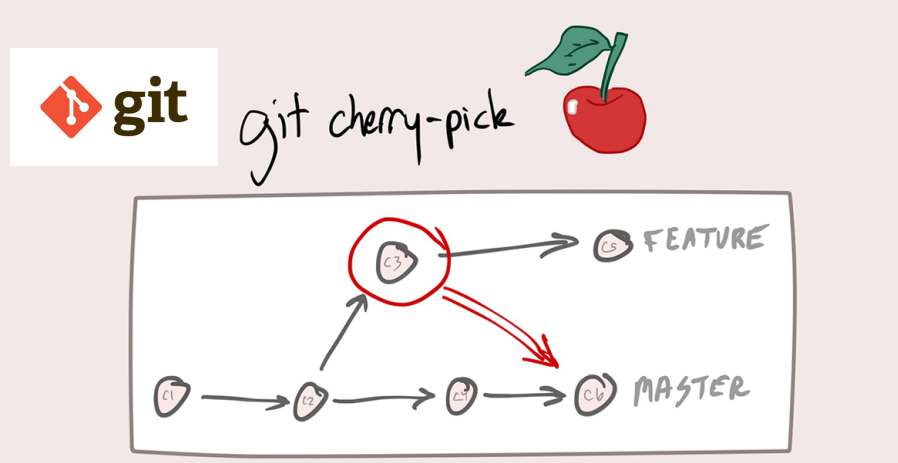
Leave a Reply